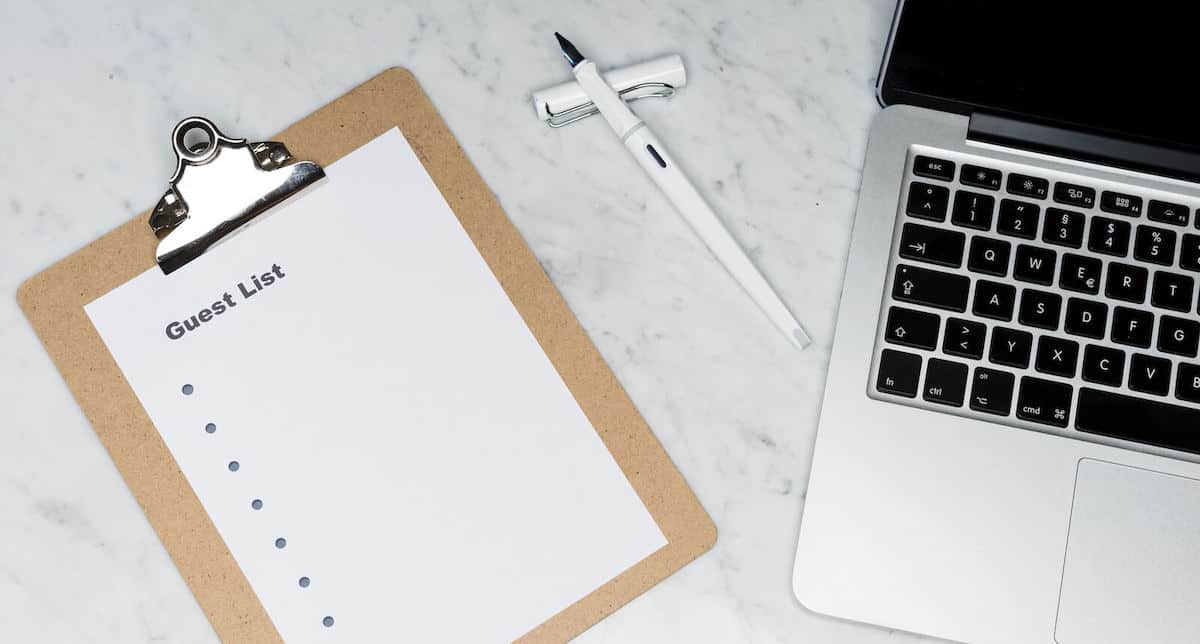
In today’s fast-paced and busy world, efficient time management has become crucial. It’s easy to become overwhelmed with numerous responsibilities, which can lead to forgetting appointments, missing deadlines, or neglecting important events. This is where calendars prove to be valuable tools. They allow us to keep track of our schedules and plan ahead, ensuring that we stay on top of our commitments and make the most of our time.
One of the most useful features of modern calendars is the ability to send invites to others. Whether you’re arranging a family vacation, scheduling a medical appointment, or planning a workout session with friends, sending calendar invites can simplify the process significantly. By sharing the event with others, you can guarantee that everyone is informed and avoid scheduling conflicts or misunderstandings.
Traditional Calendar Invites
In regular calendar apps (E.g. Apple Calendar and Google Calendar), to invite others to an event, you need to open the event details and manually add a list of participant emails. This needs to be done separately per event leading to a tedious and frustrating process, especially if you have a large group of people to invite or if you need to make changes to the guest list. Moreover, to invite participants, you need to know their email addresses. In addition, traditional invites often involve back-and-forth communication, which can lead to confusion and misunderstandings, especially when dealing with multiple invitations. The invitations arrive by email, meaning that they are not real-time, and participants may not receive them immediately, potentially leading to missed appointments or scheduling conflicts. Finally, there is no way to confirm whether participants received the invite or not, which can create uncertainty and the need for further communication.
Here are some examples of what needs to be done to send invites to participants with traditional calendar apps:
How To Send a Calendar Invite on iPhone
- Open the Calendar app on your iPhone.
- Tap on your desired event and then tap edit.
- On the edit event screen you will then tap “invitees” and enter the email addresses of people you. want to invite.
- When your finished tap done.
See the Apple Support article.
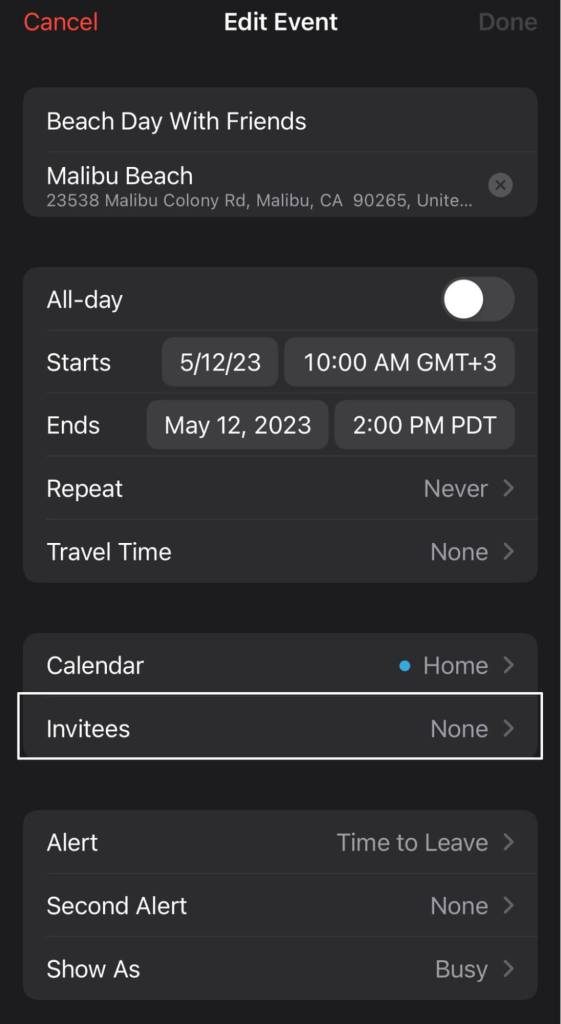
How To Send a Calendar Invite on Android Devices
- On your Android phone or tablet, open the Google Calendar app.
- Click on your desired event.
- Next, Click on the pencil icon to edit your event.
- Click the “Add people” button and type in the email address of your chosen guest or guests. When you’re done click done.
- Before saving the event, you can optionally change what participants can do. Click on the “Guest can” button to expand the list of permissions and to change them if needed.
- Once done, save the event.
See the Google Support article.
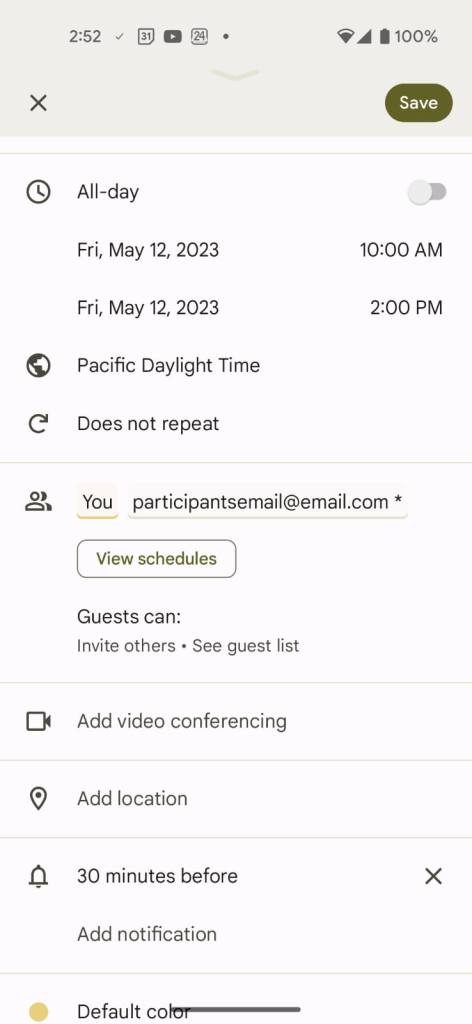
How To Send a Calendar Invite using Google Calendar on Web
- Open the Google Calendar website.
- Click on your desired event.
- Next, Click on the pencil icon to edit your event.
- Go to the Guests Section, then click the “Add Guest” box and type in the email address of your chosen guest or guests.
- Before saving the event, you have the option to give your guests certain permissions. In the guest permissions section you can choose whether guests can modify the event, invite other guests, or see the guest list.
- Once done, click save.
See the Google Support article.
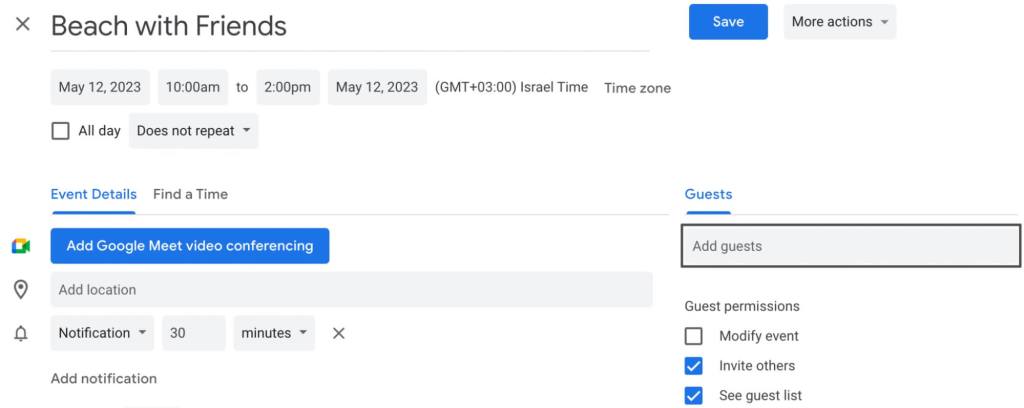
Event Invitations and Sharing Event – The GroupCal Approach
Given these limitations, it is evident that traditional calendar invites can be an inefficient and unreliable method for scheduling and organizing events. Fortunately, there are more effective and modern alternatives available that can streamline the process and improve communication between participants.
Shared calendar applications use a completely different approach for event invitations. That approach offers a number of advantages over traditional calendar invites that can make scheduling and organization much smoother. With shared calendar invites, you can create a group once with a member list, and from that point on, all events automatically sync to that group of people, eliminating the need to send separate invites for each event. Plus, shared calendar invites can be sent based on phone numbers or links, making it much easier to invite people without needing to know their email addresses.
One of the biggest benefits of shared calendars is that they can operate in real-time, with push notifications that let participants know immediately when an event is added or changed. This helps to avoid scheduling conflicts or missed appointments, ensuring that everyone is on the same page. Additionally, shared calendars can provide real-time indications of whether members received the event and whether they accepted or declined, providing important feedback to ensure that everyone is aware of the schedule.
GroupCal is a sophisticated platform designed to streamline event planning and organization. One of its most notable features is its ability to automatically share events between members of a designated calendar. This is achieved through a simple one-time process of creating a group around a specific topic or purpose, such as a family group, business team, vacation group, fitness class, etc. From that point on, all events related to that topic are automatically shared with the group, eliminating the need for manual invitations and ensuring that all members are promptly notified of each new event.
GroupCal’s event sharing feature is highly versatile and can be used by groups of any size, from couples and families to large businesses and organizations. With real-time updates and support for multiple shared calendars, GroupCal helps keep everyone on the same page, preventing scheduling conflicts and last-minute changes.
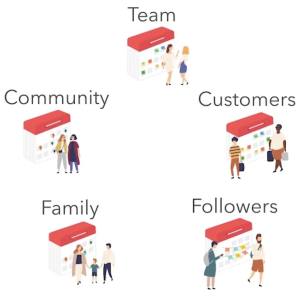
In addition to its event sharing functionality, GroupCal’s intuitive interface provides a range of powerful features to help users manage their schedules and deadlines with ease. Its permission management and visualization tools enable users to keep track of their events, while cross-platform support and mobile compatibility ensure that calendars can be accessed from anywhere and on any device.
How to send Shared Calendar Events With The GroupCal App on Iphone and Android
- Download GroupCal: First, download and install the GroupCal app on your iPhone or Android device from the respective app store.
https://apps.apple.com/us/app/groupcal-shared-calendar/id1472335927
https://play.google.com/store/apps/details?id=app.groupcal.www&pli=1 - Create a shared calendar: Open the app and create a new shared calendar by clicking on the Add Calendar button. You can name it, choose a photo for it, and a color, and then send a link to the relevant members to join it. You can also directly add members by adding their phone numbers to the calendar. They will then get that calendar into their device automatically once they install the app or sign in to the web.
- Add events to the shared calendar by clicking on the Add Event button.
- All members are invited automatically, and the event is shared with them! No need to do anything else. Members will get notifications about the updated event, and it will automatically appear in their app.
In summary, using a shared calendar for event invitations can optimize scheduling and improve communication between participants. With GroupCal’s approach to shared calendars, you can have your events automatically shared, and invites automatically sent. Enjoy real-time updates, support for multiple calendars, permission management, and easy visualization with colors and photos. By using GroupCal, you can overcome the limitations of traditional calendar invites and make scheduling a breeze. Learn more about GroupCal and Shared Calendars.