Syncing with Your Personal Calendars and Events
GroupCal can show your existing personal events (Google, iCloud, Outlook, Exchange,…) side by side to the events of your shared calendars. These events are shown under the Personal Calendars screen, and also in the All Calendars screen, side by side to all other shared events.
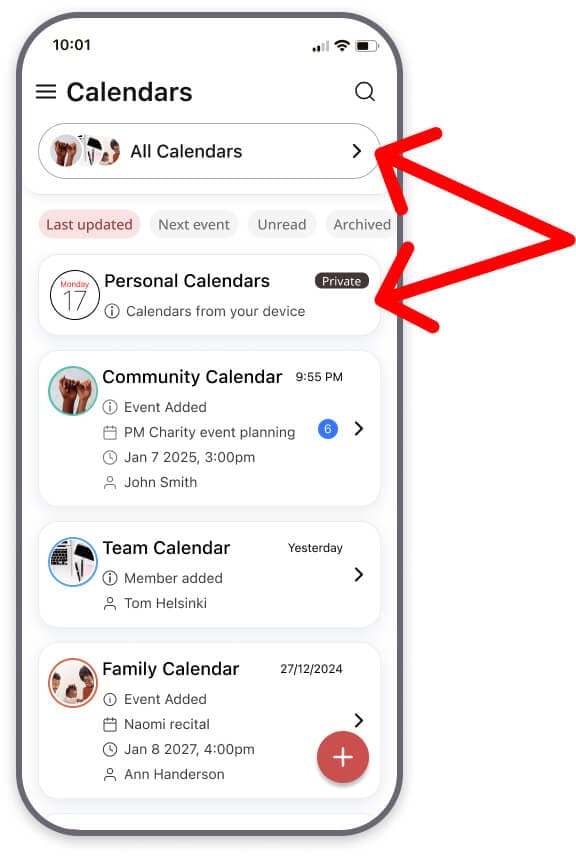
Sharing Your Personal Calendars (Web App Only) Note:
To share your personal Google, Outlook, or iCloud calendar accounts with others for real-time synchronization, you must first connect the account through the GroupCal Web Application. The mobile app’s local syncing (described below) is for viewing only and does not enable sharing with others. For a full guide on connecting and sharing your personal calendar, please see: Adding and Sharing Your Personal Calendar Account in GroupCal.
To allow syncing with existing calendars and events, make sure you allow GroupCal access to your device’s calendar:
- iOS: go to the iOS Settings app > Privacy & Security > Calendars > GroupCal > make sure that it’s set to Full Access
- Android: go to the home screen of your device > long tap on the GroupCal app icon > choose App info > permissions
To add your personal calendar accounts to GroupCal follow these steps:
- On iOS – add your calendar account under your iOS Settings app > Apps > Calendar > Calendar Accounts > Add Account.
- On Android – add the calendar account under the Settings app > Accounts.
Once you do that, that calendar account will automatically be synced with GroupCal.